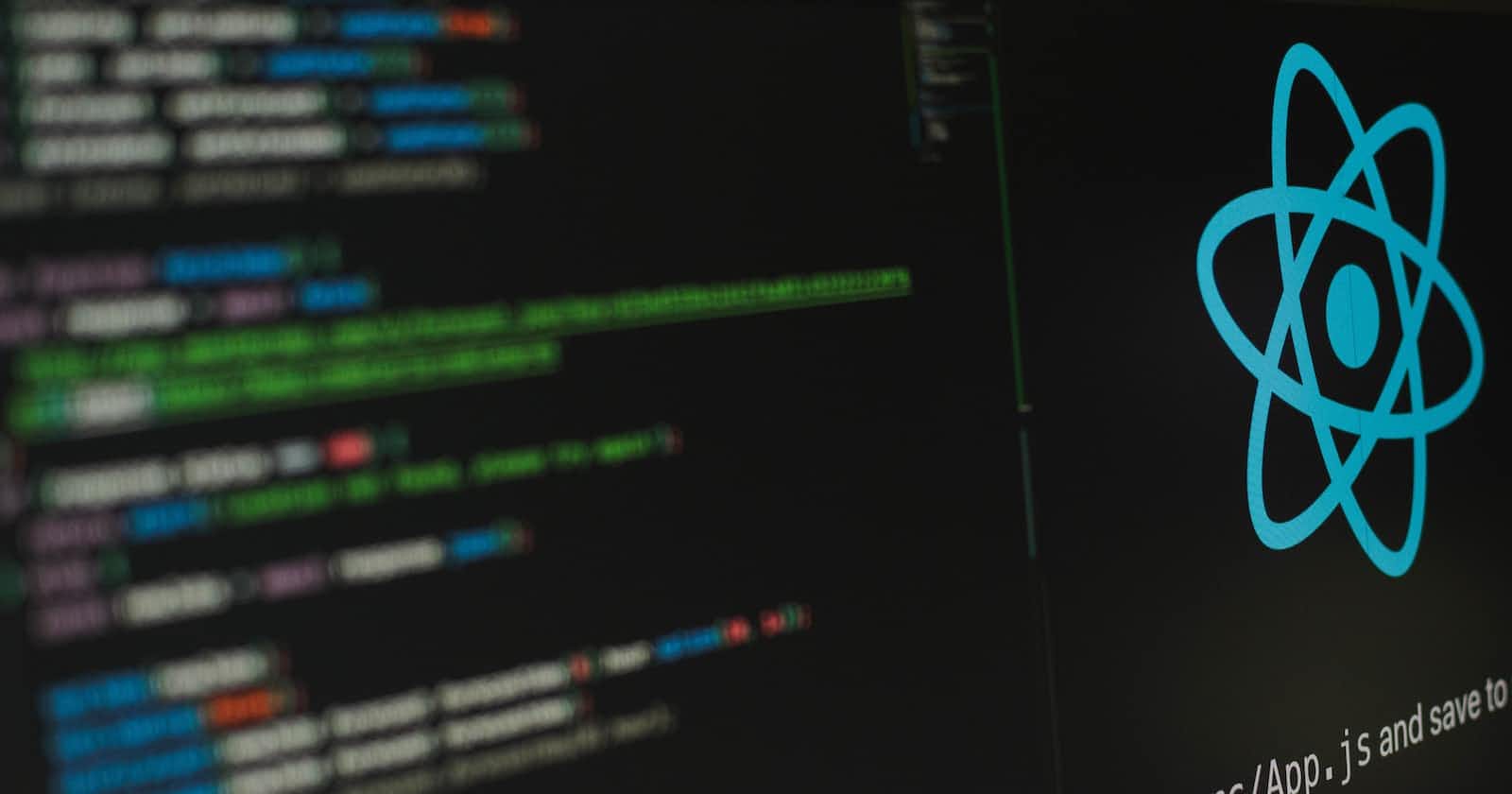I have worked as a developer for React for more than three years. Hundreds of developers, both amateur and experienced, have approached me with similar problems since I began working with React. Several factors, including the abundance of online tutorials, contributed to this development. I planned to compile all of my initial experiences using React here on this blog. All you need at this point to begin working with React is this.
Creating A New React Project
Firstly, you need to create a new React project using create-react-app. This is an official command-line interface for creating new React projects. You can install it globally on your system using npm or yarn.
npm install -g create-react-app
Once installed, run the following command to create your new project:
npx create-react-app my-app
This will create a new folder called my-app with all the necessary files and dependencies for your new React project.
Setting Up A Code Editor
Next, you need to set up your code editor. There are many code editors available in the market but some popular ones include Visual Studio Code, Atom and Sublime Text. Choose one that suits you best and install it on your system.
Installing Dependencies
Now that you have created your new React project and set up your code editor, it's time to install some dependencies. We will be using npm as our package manager but you can also use yarn if you prefer.
Firstly, navigate to your project directory:
cd my-app
Then run the following command to install some commonly used dependencies:
npm install react react-dom react-router-dom axios
This will install react, react-dom, react-router-dom and Axios. You can also add any other dependencies that you require for your project.
Creating Components
Now that we have installed the necessary dependencies, it's time to create some components. Components are the building blocks of any React application.
To create a new component, simply create a new file in your src folder with a .jsx extension. Here's an example of how to create a simple HelloWorld component:
import React from 'react';
function HelloWorld() {
return (
<div>
<h1>Hello World!</h1>
</div>
);
}
export default HelloWorld;
This component will display a simple "Hello World!" message on the screen.
Routing
Now that we have created our components, it's time to set up routing. We will be using react-router-dom for this purpose.
Firstly, import the necessary components from react-router-dom:
import { BrowserRouter as Router, Switch, Route } from 'react-router-dom';
Then wrap your entire application inside the Router component:
<Router>
<Switch>
// Routes go here
</Switch>
</Router>
Finally, add your routes inside the Switch component:
<Switch>
<Route exact path="/" component={Home} />
<Route path="/about" component={About} />
</Switch>
This will set up two routes: one for the home page and one for the About page.
Starting The Development Server
Now that we have set up our components and routing, it's time to start the development server. Simply run the following command in your terminal:
npm start
This will start the development server and open your React application in your default web browser.
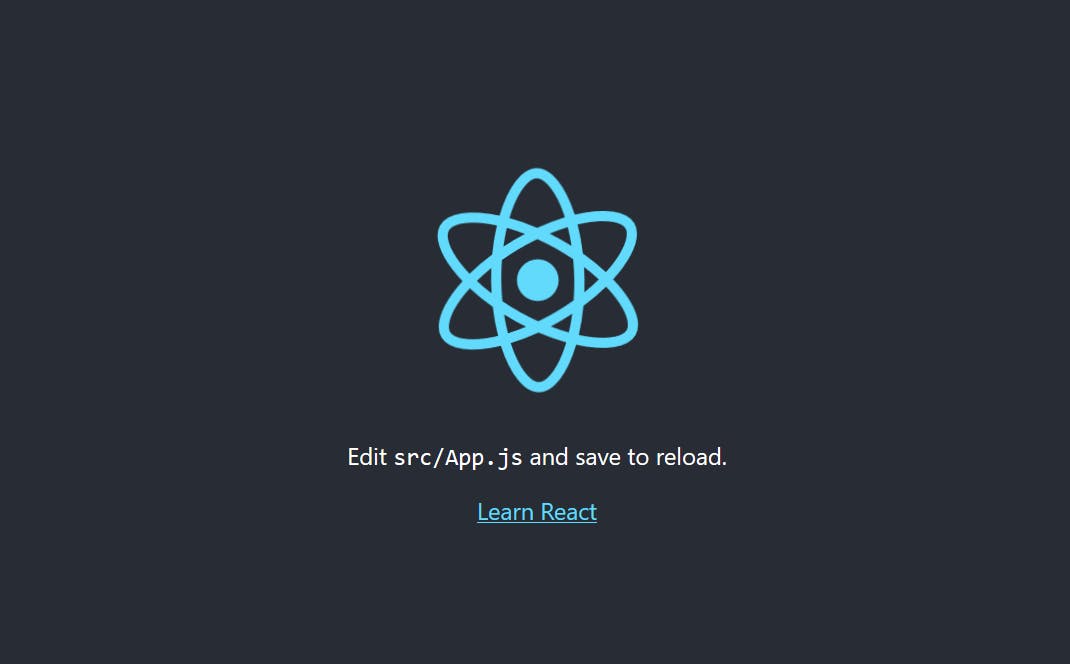
Conclusion
In this blog post, we have learned how to create a new React project using create-react-app, set up our code editor, install dependencies, create components, set up routing and start the development server. By following these steps, you can create your own React project the right way.
Why Onboardbase 😮 ?
When you use Onboardbase, you won't need to worry about handling security because the platform will take care of it for you. Instead, you can concentrate on creating, producing, and releasing incredible products. This is accomplished through the secure management of app secrets and credentials.
Here’s how you can secure your React project with Onboardbase.